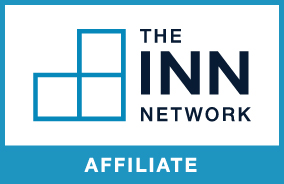
The INN Network member badge helps your organization show audiences and funders that you uphold INN’s high standards of journalistic quality, editorial independence and transparency.
Display the badge in your website’s footer (recommended) or About section, linking it to our Nonprofit News & the INN Network page, where supporters can learn more about the values you share with your peers.
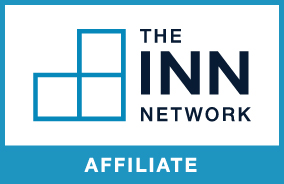
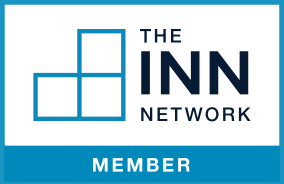
There are two badges available: one for full members and one for affiliate members.
Below you’ll find downloadable files as well as instructions for uploading the appropriate INN Network member badge to your website. If you have any questions, please reach out to news@inn.org.
SVG (Scalable Vector Graphic): Best quality. No need to worry about resolution. Supported by most servers.
JPG: Good quality. Should use @2x image size and scale down for the best resolution. Supported by all servers.
<a href="https://inn.org/about/network/?utm_source=web&utm_medium=website&utm_campaign=member+badge" target="_blank"><img src="https://inn.org/member-badge-assets/inn-member-badge@2x.jpg" alt="INN Network Member" height="92" width="142" /></a><a href="https://inn.org/about/network/?utm_source=web&utm_medium=website&utm_campaign=member+badge" target="_blank"><img src="https://inn.org/member-badge-assets/inn-member-badge.svg" alt="INN Network Member" height="92" width="142" /></a>SVG (Scalable Vector Graphic): Best quality. No need to worry about resolution. Supported by most servers.
JPG: Good quality. Should use @2x image size and scale down for the best resolution. Supported by all servers.
<a href="https://inn.org/about/network/?utm_source=web&utm_medium=website&utm_campaign=member+badge" target="_blank"><img src="https://inn.org/affiliate-badge-assets/inn-affiliate-badge-2x.jpg" alt="INN Network Member" height="92" width="142" /></a><a href="https://inn.org/about/network/?utm_source=web&utm_medium=website&utm_campaign=member+badge" target="_blank"><img src="https://inn.org/affiliate-badge-assets/inn-affiliate.svg" alt="INN Network Member" height="92" width="142" /></a>
Once you’ve uploaded the badge, please add your organization to this form so we can see how participation grows!